
This tutorial was written by Bwitchen
on Feb. 23, 2009
Any similarities to any other tutorial is purely coincidental.
I am using PaintShop Pro version 12.1
but i am sure this will work with any version.
Supplies:
Tube of choice... I am using the artwork of Suzanne Woolcott with a license.
To purchase a license to use Suzanne's Gorjuss Artwork please visit her site >HERE<
My Supplies... Found >HERE
(Rainbow Coffi)
This tube below belongs to Rainbow Coffi.
She does not require crediting of this tube unless you are using only her tubes.
(click to enlarge in a new window then right click and save as PNG)

Not Supplied: Mask Of Choice
Let's Begin
1. Open a new image with transparent background in PSP 500 by 500.
2. Open supplies.
3. Copy and paste the frame & hide.
4. Next Paste the HeartfeltRose.
5. Add your tube of choice... place it so it is just over the edge of the roses stem.
6. Duplicate your tube once and move below the rose layer.
7. Go back to your top copy of the tube, add a drop shadow of: v=4, h=2, o=26, b=6
8. Next: lower the opacity of the top tube to 45 so that you can see the rose.
9. Erase the part of the top tube to make it look like she's peeking out from behind the stem.
10. Bring your opacity back up to 100.
11. Now, click on the rose layer & with the selection tool cut out the 2 rose petals, and place as a new layer. Then selections>selection none. Hide this layer.
12. On the rose layer, add a drop shadow of v=4, h=2, o=26, b=6 twice
13. Now merge visible ( both tubes, and the single rose.)
14. Unhide your frame.
15. Resize merged layers to an appropriate size (not including frame), and move just to the right of the frame.
16. Copy and paste your broken heart, just below your tube and rose.
17. Unhide the petals you cut and hide previously. Resize 50% and place near the rose stem.
18. copy and paste you small rose vine (recolored to choice of course. This is why it is in 2 pieces)
19. Rotate 90 to the left and place to the left on the frame.
20. Duplicate the rose vine and rotate it 40 to the left. Then go to adjust>sharpness>sharpen. bring this layer above the previous vine. merge down and add a drop shadow of v=4, h=2, o=26, b=6 twice. Move down below the rose petals.
21. Copy & paste the wordart from the supplies. Rotate left 90, and move to the left of the image.
22. Merge all visible.
Optional:
23. Now if you want a background in your frame:
go to your selection tool and choose eclipse, starting in the center of your creation draw outwards until your eclipse is just outside of the inside frame age. Open a new layer and send to the bottom. flood fill with color choice, or background choice.
24. Merge visible, add mask if desired, add copyright, and name.
Whalah! Your tag is finished.
I hope you have enjoyed this tutorial.
on Feb. 23, 2009
Any similarities to any other tutorial is purely coincidental.
I am using PaintShop Pro version 12.1
but i am sure this will work with any version.
Supplies:
Tube of choice... I am using the artwork of Suzanne Woolcott with a license.
To purchase a license to use Suzanne's Gorjuss Artwork please visit her site >HERE<
My Supplies... Found >HERE
(Rainbow Coffi)
This tube below belongs to Rainbow Coffi.
She does not require crediting of this tube unless you are using only her tubes.
(click to enlarge in a new window then right click and save as PNG)

Not Supplied: Mask Of Choice
Let's Begin
1. Open a new image with transparent background in PSP 500 by 500.
2. Open supplies.
3. Copy and paste the frame & hide.
4. Next Paste the HeartfeltRose.
5. Add your tube of choice... place it so it is just over the edge of the roses stem.
6. Duplicate your tube once and move below the rose layer.
7. Go back to your top copy of the tube, add a drop shadow of: v=4, h=2, o=26, b=6
8. Next: lower the opacity of the top tube to 45 so that you can see the rose.
9. Erase the part of the top tube to make it look like she's peeking out from behind the stem.
10. Bring your opacity back up to 100.
11. Now, click on the rose layer & with the selection tool cut out the 2 rose petals, and place as a new layer. Then selections>selection none. Hide this layer.
12. On the rose layer, add a drop shadow of v=4, h=2, o=26, b=6 twice
13. Now merge visible ( both tubes, and the single rose.)
14. Unhide your frame.
15. Resize merged layers to an appropriate size (not including frame), and move just to the right of the frame.
16. Copy and paste your broken heart, just below your tube and rose.
17. Unhide the petals you cut and hide previously. Resize 50% and place near the rose stem.
18. copy and paste you small rose vine (recolored to choice of course. This is why it is in 2 pieces)
19. Rotate 90 to the left and place to the left on the frame.
20. Duplicate the rose vine and rotate it 40 to the left. Then go to adjust>sharpness>sharpen. bring this layer above the previous vine. merge down and add a drop shadow of v=4, h=2, o=26, b=6 twice. Move down below the rose petals.
21. Copy & paste the wordart from the supplies. Rotate left 90, and move to the left of the image.
22. Merge all visible.
Optional:
23. Now if you want a background in your frame:
go to your selection tool and choose eclipse, starting in the center of your creation draw outwards until your eclipse is just outside of the inside frame age. Open a new layer and send to the bottom. flood fill with color choice, or background choice.
24. Merge visible, add mask if desired, add copyright, and name.
Whalah! Your tag is finished.
I hope you have enjoyed this tutorial.

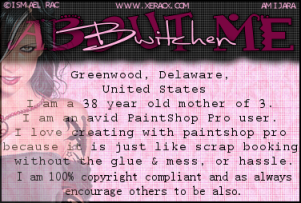
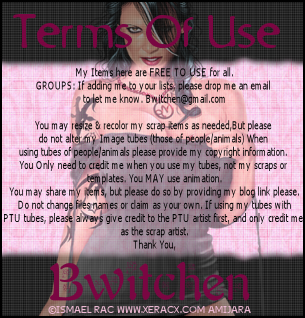
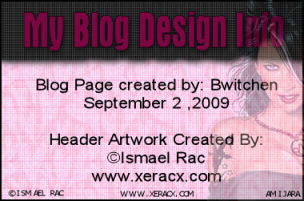

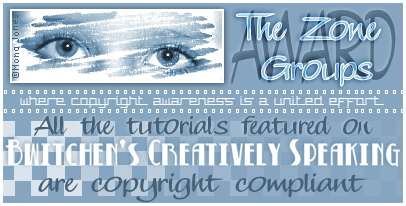









No comments:
Post a Comment